Revive adserver community releases latest version in regular interval with adding/modifying few options and adding security issues updates. So always it good to keep current version of revive adserver in our adserver. Here’s given the simple steps for Revive Adserver Upgrade which is easy understand for users.
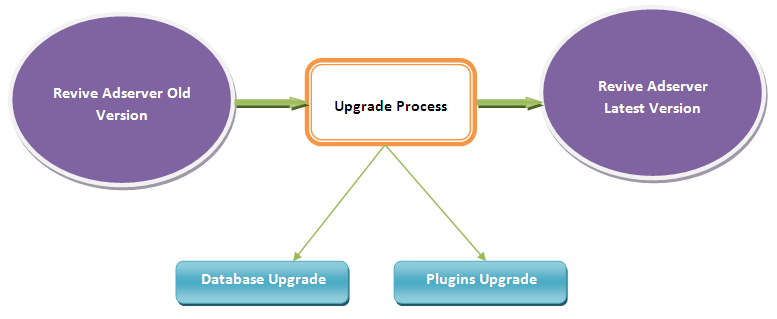
Revive Adserver Upgrade To Latest Version Procedure:
- Get the latest version of revive adserver from http://www.revive-adserver.com/download
- For example assume your domain as http://www.adserver.com and revive adserver files available in “reviveads” directory. Its real path in server is “/public_html/reviveads/”.
- Upload the zip file into the server using cPanel or FTP/SFTP. Make unzip and rename it to “reviveads_latest”. This directory should be available where the actual live revive adserver directory placed.
- Take backup of live revive adserver database. You can dump the database via SFTP using this command: mysqldump -u username -p databasename > filename.sql
- This will helpful when there is something goes wrong while upgrade.
- Get configuration file from live revive adserver. This file placed in “/reviveads /var/” directory. Download and place this file into “/reviveads_latest/var/”directory.
- Get all the available images from live adserver directory of “/reviveads /www/images/” and make copy into “/reviveads_latest/ www/images/”directory.
- Everything is ready and you can start the upgrade. Access this latest version revive adserver file location is URL http://www.adserver.com/reviveads_latest in browser.
- Follow the instruction one by one.
- You have to set the appropriate permissions for “/reviveads_latest/plugins”, “/reviveads_latest/var”, “/reviveads_latest/www/images”, “/reviveads_latest/www/admin/plugins”. If already its right permissions available then upgrade process will skip this step.
- You have to give live adserver realpath in the next steps. From our example “/public_html/reviveads/” is the realpath of live revive adserver. It will differ in your server.
- Database upgrade, Plugin migration everything will be done in background of upgrade process and once its finish, then rename “/reviveads” to “/reviveads_old” and “/reviveads_latest/” to “/reviveads”.
- And that’s it; you have successfully completed the upgrade process. You are running Revive Adserver Latest Version.
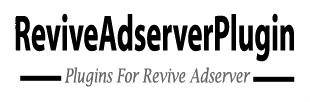

Revive Adserver 4.0.0 Version Released - Revive Adserver Plugins
[…] upgrade Revive Adserver 4.0.0 version please follow these steps, https://www.reviveadserverplugin.com/blog/revive-adserver-upgrade. Also we will support to upgrade your revive adserver to latest version. Please contact us for […]